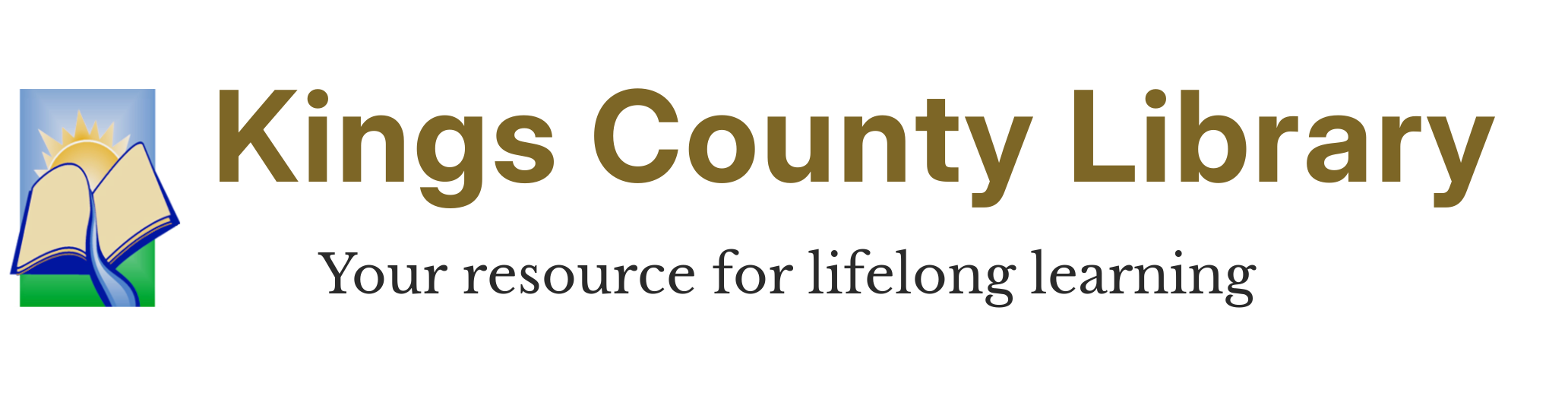Mobile Printing Instructions
Submit documents or photos for printing from any Wi-Fi or Internet connected device (smartphone, tablet, laptop) no matter where you are. Mobile printing is available at all Kings County Library locations, except Armona Union Elementary School. Mobile printing is only available during open library hours and print jobs will be held for 2 hours.
Black & White Printing is $0.25 per standard & legal size page, $0.50 per ledger size page. Color Printing is $1.00 per standard & legal size page, $2.00 per ledger size page.
Instructions
Printing from a laptop or home computer:
1. Begin by visiting: print.princh.com
2. Enter the printer ID number 109973
3. Upload your document(s) and adjust your settings.
4. Pay via the LPT:One Print Release Terminal.
Printing from a mobile phone or tablet:
1. Scan the QR code on the flyer below with your device's camera. Alternatively, you can open your browser and go to print.princh.com and enter the printer ID number 109973
3. Upload your document(s) and adjust your settings.
4. Pay via the LPT:One Print Release Terminal.
See flyer to print out instructions.